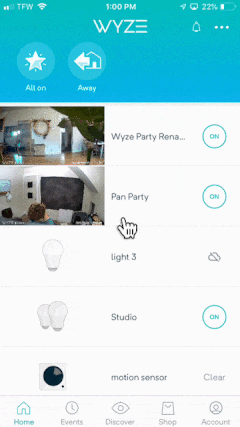Table of Contents
The era of advanced home security has been revolutionized by the invention of practical and affordable cameras like Wyze. This compact, high-resolution IP camera offers 24/7 home security, enabling constant remote monitoring through its seamless digital application platform. However, one common issue that can disrupt this smooth operation is when the Wyze camera abruptly exhibits an offline status.
It can be quite frustrating when your digital watchdog, tasked with providing an extra set of eyes, suddenly loses connectivity and goes offline. This interruption can compromise the surveillance of your home, potentially leaving blind spots in your security. The constant recurrence of this issue can lead users to question why their Wyze Camera is consistently showing an offline status.
This article aims to shed light on numerous potential causes behind this common problem. Offering a comprehensive guide to different scenarios that might lead to your Wyze Camera displaying an offline status, we will delve into the most reported causes and effective troubleshooting methods. The objective is to arm Wyze camera users with the necessary knowledge and tools to reclaim control of their home surveillance systems when such issues arise.
Grasping the Problems of Wyze Camera Offline Status
Why Wyze Security Cameras Can Go Offline
There are various reasons why your Wyze security camera might display an offline status. The problem could be something as simple as a power outage or more complex, like unstable internet connectivity, or interference between your camera and the router. Furthermore, your camera can go offline if there are issues with the Wyze app.
What’s more, one of the frequent reasons for your Wyze surveillance camera being offline might be linked to improper configurations or inappropriate device settings. When you encounter such a problem, it’s crucial to unplug and restart the device or checking for possible firmware updates.
How to Diagnose Wyze Camera Offline Problems
Recognizing Wyze camera offline troubles is relatively straightforward if you know where to look. You can validate the issue using the Wyze app on your smartphone: if the application displays an offline status for the camera, there might be a problem. The camera’s LED light is another indicator. If the status light is not showing the usual solid blue, the camera may be offline.
- In case of power outages, ensure that the camera is connected to a reliable power source.
- If you suspect unstable internet connectivity, attempt to reboot your router, and verify the signal strength.
- If the camera’s firmware isn’t up to date, make sure to conduct an update following the steps outlined by Wyze.
- If the camera status remains offline after going through these steps, the issue might lie within the Wyze app, requiring you to reinstall it.
Understanding these common issues can help you promptly identify the problem and apply the appropriate solution. In some cases, if the problem with the Wyze camera’s offline status persists, contacting customer service for professional assistance is recommended.
An In-depth Look at Wyze Camera and Its Regular Challenges
Wyze Camera is a renowned brand in the home security industry, highly acclaimed for its cost-effective security solutions that do not compromise on quality. The cutting-edge Wyze camera has garnered rave reviews and remains popular among users for its high-definition resolution and night vision capabilities. Despite its robust features and user-friendliness, like any technology product, it can occasionally run into issues. One of the most common problems that users often encounter is the camera going offline persistently.
The ‘offline’ issue is a recurring problem that plagues numerous users. When this happens, it’s like your security guard has unexpectedly taken a nap, leaving your property unmonitored. Not being able to access the camera’s feed when needed can be rather frustrating, especially when you are away from home and rely on it for peace of mind.
Several factors might be responsible for your Wyze Cam displaying an ‘offline’ status. It could be due to weak or fluctuating Wi-Fi signals, outdated firmware, an overloaded network, or power outages. Understanding these causes is pivotal to effectively troubleshooting this issue and restoring your Wyze Camera’s online status.
Moreover, other common issues could also occasionally affect your Wyze camera’s performance, such as not being able to record events, the camera not turning on, or failing to connect to the Wyze app.
- Faltering Wi-Fi Connection: A stable Wi-Fi connection is crucial for the successful operation of your Wyze Camera. In case of unstable or weak signals, the camera may frequently go offline.
- Outdated Firmware: Not regularly updating the firmware of your camera could lead to various functionality issues, one of which may be the camera repeatedly going offline.
- Overloaded Network: If there are numerous devices connected to your network, it could overload the bandwidth leading to the camera going offline.
Addressing these issues generally involves some common troubleshooting steps, such as resetting the camera, updating the firmware, improving the Wi-Fi signals, or minimizing the number of devices connected to your network. Understanding the potential causes and solutions can help you to deal more effectively with these challenges, ensuring that your Wyze Camera maintains top-notch performance.
Understanding the Significance of Wyze Cameras Going Offline
In the world of home security systems, Wyze Cameras have emerged as a popular choice among consumers. These cameras offer top-notch features at a fraction of the cost when compared to high-end security cameras. Nevertheless, certain issues may arise while using Wyze Cameras.
One common issue encountered by many users is their Wyze Cameras disconnecting and displaying an offline status. This issue, although rarely encountered, has gained prominence due to its potential to compromise the security of one’s home or office.
Why do Wyze Cameras go offline?
Several factors can lead to Wyze cameras going offline. They include:
- Connectivity Issues: Wyze cameras rely on Wi-Fi for their operation. Any hindrance to this connection could make the camera go offline.
- Power Outages: In the event of a power failure, the device would naturally go offline until power is restored.
- Firmware Updates: Upgrading the device’s firmware could sometimes lead to the device going offline temporarily.
The momentary disconnection of Wyze cameras can create blind spots in the surveillance network, leaving your property vulnerable to theft or vandalism. Hence, it’s important to address this issue promptly.
How do I fix my offline Wyze Camera?
Troubleshoot the problem by first checking the internet connectivity. An unstable Wi-Fi connection could be the root cause of the issue. Secondly, look for any power disruptions. Lastly, check if the camera requires a firmware upgrade.
If the problem persists, reach out to the Wyze support team for further assistance. Keep in mind that despite their advanced capabilities, technical glitches are not uncommon in such devices. Regular maintenance can go a long way in preventing such issues.
Main Causes for Your Wyze Security Camera Being Inaccessible
Often, Wyze camera users can experience a situation where their camera appears to be offline. While this can be frustrating, rest assured that it’s a common issue that can be typically rectified. The issues that lead to this happening usually fall into several categories:
- Connectivity Issues: This is the most prevalent and obvious reason why your Wyze camera might be unavailable. Such a scenario could arise from a weak Wi-Fi signal, interference from other devices or, similarly, being too far from the router.
- Power Outages: Your Wyze camera may become inaccessible if there is a power outage. Should this occur, check whether your camera is getting the necessary power supply. It might seem obvious, but it’s easy to overlook.
- Firmware Issues: If your camera’s firmware is outdated, it might often cause your Wyze camera to go offline. Regular updates to the latest firmware are crucial for the camera’s optimal functioning.
It’s crucial to ensure that the Wi-Fi connection and power supply are always consistent and strong. Besides, periodically checking for any firmware updates is also necessary to ensure that your camera continues functioning optimally.
Resolving the Issue
Once you have identified the potential issue causing your Wyze camera to go offline, you can take steps to rectify it. If it is a connectivity issue, consider moving the router closer to the camera or vice versa or get a Wi-Fi extender. If it’s a power issue, consider getting a UPS (Uninterrupted Power Supply) for situations of power failure. Finally, if it’s a firmware issue, make sure to update your camera to the latest firmware to ensure its proper functioning. By identifying and addressing these potential problems, you can ensure that your Wyze camera stays active, ensuring continuous security monitoring.
Wi-Fi Connection Glitches as a Dominant Aspect resulting in Wyze Camera being Offline
When it comes to troubleshooting issues with your Wyze Camera being offline, Wi-Fi connection difficulties often emerge as a major factor. A weak or unstable Wi-Fi network might hinder the seamless operation of the camera and cause it to go offline frequently. Moreover, the complexities of technology and network protocols may intensify this problem.
Understanding Wi-Fi Connection Issues
Wi-Fi networks play a vital role in the operation of smart devices. They empower devices to connect to the internet, facilitating an interaction among different gadgets. So, when your Wyze Camera indicates ‘Offline’, the issue primarily revolves around Wi-Fi connectivity.
- Interference: Wyze cameras may lose connection due to interference from other Wi-Fi networks or electronic devices. It might be because of overlapping signal channels or due to physical obstructions between the camera and the access point.
- Distance and Obstruction: Sometimes, the position of the camera and the router may cause connectivity issues. If the distance between the two is substantial or if there are too many physical obstructions in between, the camera might face difficulty in staying connected.
- Internet Speed: Slow or unstable internet connection can often cause the Wyze camera to go offline. An internet speed that doesn’t meet the minimal bandwidth requirements can hamper the camera’s performance.
The role Wi-Fi connectivity plays in device operation underscores the need to maintain optimal Wi-Fi quality. Understanding different aspects of Wi-Fi connection issues can boost the device’s performance. It prompts you to nip the problem in the bud and work around any potential Wi-Fi hitches that may creep up.
By paying attention to these factors, taking action to boost the Wi-Fi signal quality, or even reaching out to professionals for resolution, you can ensure smooth operation of your Wyze Camera.
Finding a Solution to Wyze Camera Problems: Firmware Update Glitch
While dealing with a Wyze camera indicating offline, one common issue that arises is firmware update failures. Updates to your Wyze device’s firmware are key to maintaining its functionality and optimizing its performance. Unfortunately, when these updates do not succeed, your camera may display as offline.
Different Reasons Behind Unsuccessful Firmware Updates
Your Wyze camera’s firmware update might face complications for various reasons. For instance, an unstable network connection can disrupt the update process, causing it not to complete. If the device is not connected to a stable power source during this process, it can also result in an incomplete firmware update.
Another problem could be that the firmware file itself is corrupted. This usually happens if there was an issue while downloading the file, such as the download process being abruptly stopped or the device losing internet connectivity. A corrupted firmware file can also result from viruses or malware on your device.
Also, remember that a successful firmware update relies on compatibility. If the firmware being installed is not appropriate for your camera model or version, it will not be installed successfully. That’s why it is crucial to ensure that you’re downloading the right firmware version for your specific Wyze camera.
Steps to remediate firmware update failures
- Network Connection: Verify that your device is connected to a secure and stable internet connection before starting the update process. If possible, connect directly through Ethernet for the update.
- Power Source: Ensure that your Wyze camera is connected to a reliable power source during the update. Interruptions can lead to a failed update.
- Right Firmware File: Always make sure the firmware file being installed matches your specific camera model and version. Download the file directly from the official Wyze website to avoid issues.
- Free from Viruses: Scan your device regularly to ensure it is free from viruses and malware. This helps to protect your files, including firmware files, from getting corrupted.
If after trying these steps your Wyze camera still displays as offline, it might be best to seek further assistance from the Wyze support team.
Solving the Problem: Why Your Wyze Cam Goes Offline
Understanding the Issue
One of most common challenges that Wyze Cam users face is the camera going offline. This can often be due to your Wi-Fi network being overwhelmed. Just like a traffic jam on a highway, when there are too many devices connected to your Wi-Fi network, the data can’t move as swiftly as it should, causing devices like your Wyze Cam to go offline.
Unfortunately, this is not always easy to diagnose. The problem often manifests as a camera that is simply offline for seemingly no reason. However, behind the scenes, your network could be struggling to keep up with the data demands of numerous devices.
Navigating Through Network Congestion
The overtaxing of your Wi-Fi can result from a combination of factors such as multiple devices streaming high-resolution content, downloading large files, or running data-intensive applications simultaneously. When all these activities are happening at the same time, they consume a significant portion of your available bandwidth, leaving little room for your Wyze Cam to connect to the internet.
Here are few steps that can help to alleviate the problem:
- Reduce the number of devices: Try disconnecting some devices that are not in use from your network. This can instantly free up some bandwidth for your camera.
- Monitor your bandwidth usage: Keeping an eye on your network’s bandwidth usage can help determine whether you are reaching your router’s limit. Tools like router admin pages can provide you with detailed insights.
- Upgrade Your Network: If your Wi-Fi isn’t up to the task, it could be time to either upgrade your plan or invest in more powerful equipment. Modern mesh network systems can help provide more reliable connections across larger areas.
Ensuring your Wi-Fi networks aren’t overloaded can help you get the most out of your Wyze Camera and keep it running smoothly.
Efficient Strategies to Resolve Offline Status Issues with Your Wyze Cam
If your Wyze Cam persistently displays an offline status, there isn’t any need to panic just yet. Several effective solutions can get your smart camera back to functioning as expected. Here, we will delve into some tried and tested strategies that can help you resolve this pesky issue.
Establishing a Robust and Stable Internet Connectivity
An unstable or weak wireless internet connection is often the primary cause that your Wyze cam is stuck in offline status. Ensuring a robust and stable Wi-Fi connection is paramount. You can verify this by checking if other devices connected to the same network are functioning correctly. If not, reset your router or contact your internet service provider.
Updating your Wyze Cam to the Latest Firmware Version
Keeping your camera’s firmware up to date is also an effective way of ensuring your Wyze Cam does not fall offline. Outdated firmware can cause compatibility issues and intermittent connectivity. Therefore, if you are experiencing frequent offline notifications, go over to the Wyze app and check if there are any pending firmware updates. Running the latest firmware version can mitigate many connectivity issues.
- Open the Wyze app and select the ‘Account’ option.
- Click on ‘Firmware update’.
- All cameras that are due for an update will be listed here. Click on ‘Upgrade’ to initiate the update process.
Power Cycling your Wyze Cam
Like many tech gadgets, sometimes a simple power cycle can bring your Wyze cam back from its offline status. To power cycle, unplug your camera’s power cable, wait 15 seconds, then plug it back. This will reboot the system and potentially resolve any software glitches causing your camera to display offline.
In conclusion, deeming your Wyze camera as faulty right away when it goes offline isn’t the right approach. Try these effective fixes, and you’ll almost always have your camera back up and running. If the problem persists after trying out the above solutions, reach out to Wyze customer support for more assistance.
Solutions through Power Cycling: Rebooting the Wi-fi Router and Wyze Security Camera
If your Wyze surveillance camera indicates that it is offline, one potential fix could be executing a power cycle on your Wi-Fi router and cam. A power cycle involves switching the devices off and on again. This method usually helps to resolve minor glitches by completely resetting the internal software of devices.
How to reboot the Wi-Fi Router
First, ensure that all the cords connected to your router are secured. After that, switch off the router by pressing the Power button or unplugging its power cord from the source. Leave the device idle for about thirty seconds to allow it to cool down and reset. Then, switch it back on and wait until all the lights are stable which indicates the Wi-Fi has completely rebooted.
How to restart the Wyze Surveillance Device
After rebooting your router, the next step is to power cycle your Wyze device. Unplug the camera from its power source and leave it disconnected for roughly ten seconds. Then, securely connect it back to the power source. The camera should automatically reboot and try to reconnect to your Wi-Fi network. If it successfully reconnects, the offline notification should disappear.
Note: It’s worth mentioning that if the router and Wyze cam are far apart, the WiFi signal reception might be weak, which could cause the Wyze camera to go offline. So, ensure the distance between the two devices is not too great.
If you’ve followed these steps correctly, your Wyze camera and Wi-Fi router should be reset and any minor software glitches that might have been causing the offline error should be rectified. If the camera continues to display as offline, the issue may not be a simple glitch and could require more in-depth troubleshooting.
Procedure for Evaluating and Enhancing the Wyze Camera Software
One common reason your Wyze surveillance device may show as offline is outdated firmware. Firmware is the dedicated software that runs your Wyze camera and ensures it operates correctly. Keeping your firmware up-to-date ensures optimal performance and can solve many issues, including connection problems.
How to verify and enhance the Wyze camera’s software
Start by launching the Wyze app on your connected smartphone or tablet. Navigate to the Account tab at the lower right section of your screen, then tap Firmware Update. You will see a list of all your Wyze devices and the current software version they are running.
Next, compare the software version on your camera to the most recent one on the official Wyze Firmware Release Notes page. If a newer version is available, it’s highly recommended that you update your camera.
Tap on your camera’s name in the Wyze app, then hit Device Settings. Tap Device Info and then Firmware Version. Hit Upgrade if the option is available. The app will download the new firmware and automatically update your camera. Make sure not to turn off your camera or the app during this process as it could cause issues with the installation.
Remember, updating your Wyze camera’s firmware can help ensure it runs smoothly and stays connected to your network. If the device continues to go offline after the update, it might be beneficial to reach out to Wyze’s customer support for additional help.
Minimizing Overutilization of Wi-Fi Network for Optimum Operation of Wyze Cam
Improved functionality of your Wyze Cam could significantly hinge on the ability to minimize excessive use of your home or office Wi-Fi network. Overloading your network can be one of the reasons your Wyze Cam might be frequently going offline, causing pertinent security concerns or interfering with seamless monitoring of your premises.
Beyond addressing Wyze Cam issues, it’s important to consider that an overloaded Wi-Fi network could impact the performance of other devices relying on the same connection. This means the steps to reduce Wi-Fi congestion will have a broader beneficial effect on your overall internet experience.
Diversified Internet Activities
An overloaded Wi-Fi network often results from simultaneous heavy data use. This might include activities like continuous video streaming, large file downloads or online gaming. To allow for smoother Wyze Cam operation, it may be necessary to manage these activities more effectively. Spreading data-heavy activities throughout the day or conducting them during off-peak times can help reduce the strain on the network, helping ensure your Wyze Cam stays online.
- Employ Ethernet Connections: By connecting devices which don’t have mobility as a necessary requirement, such as gaming consoles or desktop computers, through Ethernet rather than Wi-Fi, you can free up bandwidth on your wireless network.
- Upgrade Network Hardware: Older routers or modems may struggle to handle modern network loads. Upgrading to a current model can significantly enhance your network capacity.
- Configuring QoS settings: Quality of Service (QoS) settings in your router software allows you to prioritize traffic from certain devices or applications, ensuring they always have sufficient bandwidth.
In conclusion, a congested Wi-Fi network can sometimes cause a Wyze Cam to drop offline. However, planning Wi-Fi use effectively and upgrading your network hardware can help ensure continuous and efficient Wyze Cam functionality.
Ensuring Your Wyze Camera Stays Online Continually
It’s crucial to keep your Wyze Camera online continuously for reliable surveillance and security. There could be several reasons why your Wyze camera might show as offline. Still, properly maintaining your device can minimize these interruptions. Here are some maintenance tips for a seamless Wyze Camera operation.
Update Software Regularly
Wyze regularly releases software updates to improve the camera’s performance and security. Neglecting these updates might cause your Wyze camera to frequently go offline. Therefore, always ensure that your Wyze Camera and the Wyze app on your device are up-to-date. You can manually check for updates on the Wyze app by navigating to Account > Firmware Upgrade.
Monitor and Maintain Wi-Fi Connection
Your Wyze Camera, like any other smart device, heavily relies on a stable Wi-Fi connection. Keeping a steady internet connection can prevent your camera from going offline. Keep your router near the camera and use Wi-Fi extenders if needed. Also, protect your Wi-Fi from congestion by disconnecting unnecessary devices.
Regular Power Supply Checks
The Wyze Camera needs a consistent power supply to function correctly. Regularly check the power cables and outlets to ensure that they are in perfect condition. Always use the official Wyze power adapter that comes with the camera for the best results.
Regular Clean Up
Lastly, clean your Wyze Camera regularly to prevent dust and debris from blocking the camera’s lens or microphone. Use a soft, dry cloth to wipe the camera, and be careful not to use harsh cleaning solutions that might damage the camera.
In conclusion, ensuring that your Wyze Camera is online regularly requires regular and proper maintenance. Keep your camera up-to-date, maintain a steady internet connection, ensure a consistent power supply, and keep your camera clean. These practices will minimize the times your Wyze Camera shows as offline, ensuring reliable security surveillance.
Importance of Routine Firmware Audits For Your Wyze Camera
The firmware in your Wyze camera acts as its operating system, regulating the device’s overall functionality and communication with other devices. A remarkably typical issue that has been reported with cameras indicating they’re offline is that the firmware needs an update. Hence, conducting normal checks for firmware upgrades is critical for maintaining your Wyze camera’s performance.
Firmware is essentially the software embedded in your Wyze camera that makes it function. Manufacturers such as Wyze continually improve their devices by fixing bugs, incorporating extra features, and enhancing performance through these updates. One issue that can cause a Wyze camera to display offline is outdated firmware. Consequently, routine firmware audits are crucial.
Steps to Ensure Regular Firmware Inspections
Following these steps can guarantee your camera’s firmware stays up-to-date:
- Firstly, always keep the Wyze app up-to-date. Wyze often launches new versions of the app, which might include firmware updates for your camera.
- Secondly, within the Wyze app, you can manually check for firmware updates by selecting your camera from the device list, then selecting Device Settings > Device Info > Check update.
- Lastly, to ensure optimal performance, make sure your Wyze camera is always connected to a stable internet connection. This guarantees that the device can successfully download and install the firmware updates.
Checking regularly for firmware updates will keep your camera running smoothly and efficiently, reducing the likelihood of it reporting as offline.
FAQ: Why does my wyze camera say offline
Why should we regularly check for firmware updates?
Regular firmware update checks ensure that your device runs efficiently with the latest security patches, bug fixes, and new features. It enhances device performance and user experience.
How often should firmware updates be checked?
There’s no fixed interval but it’s a good practice to check for firmware updates at least once a month. Urgent updates may be released sooner if there is a significant security issue.
Is it safe to update firmware regularly?
Yes, it is safe and suggested to regularly update firmware. Each update contains potential fixes for bugs and enhancements for device performance. Skipping updates may expose your device to vulnerabilities.
What can happen if I do not regularly check for firmware updates?
If you don’t regularly check for firmware updates, your device may miss crucial security patches, bug fixes, and feature enhancements. This can lead to a slowdown in device performance, and the device may become vulnerable to cyber attacks.
Can checking for firmware updates slow down my device?
Checking for updates doesn’t typically slow down your device. However, the process of downloading and installing the update might temporarily slow down your device due to the resources involved in the update process.
How can I check for firmware updates?
The process may vary depending on the device but generally, you can find the option in the device settings. Look for options like ‘Software Update’, ‘System Update’ or ‘About Phone’ (in smartphones) to check for available firmware updates.
Does regular firmware update fix software glitches?
Yes, regular firmware updates often contain fixes for software glitches, bugs, and other known issues. Hence, regular firmware updates can help in resolving these problems.
What if I encounter issues during the firmware update?
If you encounter issues during a firmware update, it is advised to contact the device manufacturer’s support team for assistance. It may be an issue with the update itself or with your specific device model. They can provide problem-specific solutions.
Why is it important to regularly check for firmware updates?
Regular firmware update checks are vital to ensure your devices are operating optimally. Updates often contain fixes for software bugs, patches for security vulnerabilities, and improvements in performance. In essence, they protect your devices and your data from potential threats and ensure your hardware runs smoothly.
How often should I check for firmware updates?
The frequency of firmware update checks can depend on the specific device and its use. However, it is generally advisable to check for updates at least once a month. For certain devices that handle more sensitive data or activities, such as routers or security systems, more frequent checks may be warranted.