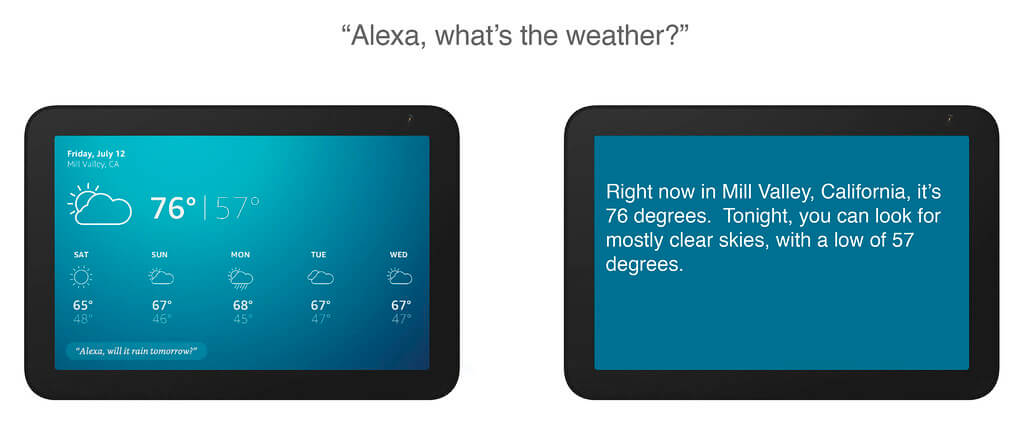Table of Contents
Surveillance technology has evolved significantly over the years, seeing a transition from old-fashioned security cameras to smart home setups. One of the leading brands in this sphere is Blink, known for their high-quality surveillance cameras boasting advanced features.
Yet, to fully utilize the potential of a Blink camera, you need to go beyond the standard setup and pair it with other smart devices. In particular, connecting it to Amazon’s Echo Show 5 allows you to take advantage of hands-free control and access to real-time footage. However, many users find themselves struggling with this tech-savvy undertaking. But not to worry; this tutorial aims to unravel the intricacies of this process, and present it in a practical, step-by-step fashion.
This article is specifically designed for those aiming to hook up their Blink security cameras with the Echo Show 5. We will break down the procedure into manageable steps, ensuring a hassle-free connection between these devices. So, whether you’re a smart home newbie or an experienced enthusiast, our comprehensive guide will enable you to maximize your smart security setup.
Comprehending the Technology behind Blink Camera and Amazon Echo Show 5
The integration of smart home devices has made life significantly easier, and among them, The Blink Camera and Amazon’s Echo Show 5 stand out. But what makes these devices unique? It’s crucial to comprehend the essentials of these two smart gadgets to grasp their compatibility.
The Blink Camera examined
Designed by Amazon, Blink cameras act as home security devices which offer a wireless experience. Their unique feature lies within their motion detection ability, which once triggered, can send an alert to your smartphone along with a short video clip of the event. This feature allows users to stay informed about what’s happening at their homes, adding an extra layer of security. Utilizing cloud storage services for saving these clips, Blink cameras are battery-powered, ensuring near uninterrupted service.
An overview of the Echo Show 5
Conceived and developed by Amazon, the Echo Show 5 is a compact smart display with a 5.5 viewing screen. It features a sleek design with various optimal features, supporting voice commands through Amazon’s voice assistant, Alexa. The Echo Show 5 can handle daily schedules, show on-demand videos, make video calls, control smart home devices, and much more.
When combined, the Blink Camera and Echo Show 5 can work in harmony. With voice commands, you can ask Alexa to display the Blink camera’s live feed on the Echo Show 5, giving you instant visual access to your home surroundings. This feature is beneficial for quick check-ins on the house without needing to directly access the Blink app. This interconnectivity ensures a user-friendly experience, merging home security and smart display technology seamlessly.
- Turn on your Echo Show 5.
- In the Echo Show 5 settings, navigate to Device Options.
- Choose “Pair a New Device”. The Echo Show 5 will start scanning for available devices.
- Ensure your Blink Camera is turned on and within range of the Echo Show 5. It will appear in the list of available devices.
- Select the Blink Camera from the list to successfully connect it to the Echo Show 5.
Once connected, you can use voice commands to interact with your Blink Camera via your Echo Show 5.
Diving into the Key Attributes of The Blink Camera
The Blink camera showcases a plethora of remarkable features that make it an ideal solution for home safety. Uncovering these noteworthy traits extend beyond just being able to integrate it with your Echo Show 5.
Compact and Visually Appealing Design
Notably, the Blink camera’s aesthetic appeal cannot be overlooked. Crafted in a compact form, the Blink camera can be conveniently installed without disrupting your home decor. Its sleek design portrays not just elegance, but also the embodiment of a contemporary gadget.
Wireless Operation
Breaking the norms of usual wired security cameras, the Blink camera operates wirelessly. This key characteristic implies that you don’t have to worry about tangled cables or the limitations that may arise due to the length of a cord during installation.
High-Quality Video Output
Ensuring that security isn’t compromised, the Blink camera furnishes video output in high definition. This means that every recorded frame would be nothing less than clear and distinct, helping you to keep an eye on every minute detail.
Two-Way Audio Communication
Make your interactions more reliable with the built-in two-way audio communication feature. This functionality allows you to have a conversation with people on the other side of the camera, making it more than a monitoring device.
Smartphone Integration and Alerts
Above all, the ability of the Blink camera to connect with your smartphone enhances its user experience drastically. With this, receive instant alerts on your phone whenever the camera detects motion, ensuring that you can react swiftly to any unusual activity around your premises.
Together, these key features make the Blink camera a commendable choice for your home, promising security along with convenience.
An In-Depth Look at the Altitude of Echo Show 5’s Functionalities
Echo Show 5 is a compact smart display with robust capabilities. Running on an innovative voice-activated system, it integrates with various devices, creating an interconnected ecosystem within your home. One of the outstanding potentialities is the integration with security gadgets like the Blink Camera.
Interactive Visual Experience
The Echo Show 5 offers a vibrant 5.5-inch display, enhancing its role in providing visual feedback. This feature allows you to watch movies, view photos, follow recipes, or look up information online easily. Additionally, its connectivity with security surveillance devices offers the convenience of monitoring your home in real-time right from your Echo Show 5 screen.
Compatible with Smart Home Security
Possessing adept compatibility, Echo Show 5 permits seamless incorporation with smart home security systems, including Blink Cameras. Using your voice, you can command the Echo Show 5 to show live feeds from different cameras around your home, ensuring you can keep an eye on things whether you’re in the kitchen or cozying up on the living room couch.
Comprehensive Voice-Controlled Features
Echo Show 5 comes with Alexa built-in, consequently offering a myriad of voice-controlled features. From setting alarms, playing music, providing weather forecasts, answering questions, to reading the news – the possibilities are plentiful. Integrating with Blink Camera, you can give voice commands to display live feed of specific camera views, enhancing the safety standards of your home.
Communication and Entertainment Potentialities
At the forefront of its capabilities, Echo Show 5 stands as a reliable communication and entertainment device. With it, you can video call friends, send voice messages, or use it as an intercom with other Echo devices in the house. For entertainment, you can take advantage of its integration with major streaming platforms, providing easy access to music, movies, and audiobooks.
Essential Requirements for Linking Blink Camera with Echo Show 5
Before undertaking the process of integrating your Blink Camera with Echo Show 5, there are certain components that you need to have ready. These key requirements are critical in ensuring a seamless connection and interoperability between these two devices.
Stable Internet Connection
A significant necessity is a consistent Wi-Fi connection. A fast and reliable internet connection supports efficient communication between the Blink Camera and Echo Show 5. Any interruptions may hinder the syncing process or interfere with the live video streaming from the camera to the Echo Show.
Echo Show 5
Echo Show 5, a compact smart display with Alexa, works as an interface where you can view live footage from your Blink Camera. Ensure that it’s set up and connected to your Wi-Fi network before starting the connection procedure with the Blink Camera.
The Blink Camera
The Blink Camera, a wireless home security camera, will be the main visual security device. Ensure that your Blink Camera is properly set up and connected to the same Wi-Fi as the Echo Show 5. Also, it should be linked to a Blink sync module, forming part of an existing Blink system in your home.
The Amazon Alexa App
To connect the two devices, you will need the Amazon Alexa app installed and set up on your smartphone or tablet. This app will facilitate the linking process, and it’s where you’ll provide the necessary settings and permissions between your Echo Show 5 and Blink Camera.
Active Alexa Subscription
Lastly, an active Alexa subscription is necessary. The subscription provides access to the advanced features of Alexa, many of which augment the functionalities of Echo Show 5 and enhance its compatibility with other smart devices like the Blink Camera.
An In-depth Examination of the Blink Camera Installation Process
Setting up your Blink Camera might seem challenging, particularly if you are not well-versed with technology. However, the process can be simplified into a few easy-to-follow steps. This guide will take you through the approach in detail, ensuring that your security device is up and ready in no time.
Unboxing and Preparing Your Blink Camera
Initially, you will start by unboxing your new security device. Within the box, you should find: the Blink camera, mounting kit, and the setup guide. Make sure all these items are present before moving forward.
After unboxing, it’s crucial to insert the batteries into your Blink Camera. Open the battery compartment by pushing the cover gently down and pulling it out. Place the batteries as indicated and then replace the cover.
Setting up the Blink Camera
For the Blink Camera to function, it must be paired with a Blink Sync Module, a device that allows the camera to connect to your home’s WiFi network. Plug in your Sync Module and download the Blink Home Monitor App on your smartphone, if you haven’t already done so.
Launch the app and select Add a System in the opening screen. From there, follow the app’s prompts to scan the QR code of the Sync Module, which is typically located on the back of the device. The app will then prompt you to add a camera to the system, at which point you should scan the QR code located on the back of your Blink Camera.
Positioning and Mounting the Camera
Once everything has been properly set up, it’s time to mount the Blink Camera. The ideal location would be a high point overlooking the area you want to monitor. Use the provided mounting brackets and screws to securely attach the camera to the desired location. Once mounted, adjust the angle of the camera for optimal surveillance coverage.
Please remember to check the live view on the app and make adjustments until you’re satisfied with the view. And that’s it – you’ve successfully installed your Blink Camera!
Effortless Instructions to Set up Your Amazon Echo Show 5
The process to get your Amazon Echo Show 5 up and running is quite straightforward. You just need to go through a couple of steps and voila! This device will be ready for use. Here are some simple steps on how you can get your gadget operating efficiently.
Initiating the Setup Process
The first step is to ensure that your Echo Show 5 is plugged into a power outlet using the power adapter that comes with the package. Once connected, turn on the device by pressing the power button located on the side. Upon turning the gadget on, you will be welcomed by the Echo Show’s home screen which displays a prompt to start the setup process.
Ensure that you have the Amazon Alexa app installed on your smartphone or tablet. You’ll need to log in using your Amazon account details. This is an essential process as this app will be the main tool for controlling and managing your Echo Show.
Connecting to Wi-Fi
As a next step, your Echo Show 5 will need to be connected to the internet. On the device’s screen, select the Settings icon and choose your home Wi-Fi network from the list of available options. Type in your Wi-Fi password when prompted.
Registering Your Device
After being connected to the internet, your device necessitates registration. On your device, navigate to the Settings > Device Options then choose Register. Sign in with your Amazon account details and follow the on-screen instructions to complete the registration process.
Finishing Up
Upon a successful device registration, you can now start telling Alexa what to do. Use commands such as Alexa, what is the time? or Alexa, tell me a joke to test if everything is operating as expected. If unable to connect the device on your first attempt, try resetting the Echo Show and repeat the process from the beginning.
In summary, setting up the Echo Show 5 requires you to plug in the device, connect to the internet, register with your Amazon account and finally start using Alexa commands.
Setting Up Your Blink Camera with Your Domestic Network
To fully optimize your Blink camera and integrate it seamlessly with your Echo Show 5, a critical initial step involves setting it up with your home network. This process entails establishing a reliable and secure Wi-Fi connection with your home router, thereby enabling seamless communication and easy access across all your devices.
Commencing the Connection Process
Firstly, ensure that your Blink camera and home router are in close proximity during the setup for a strong, uninterrupted signal.
Linking the Blink Camera to your Wi-Fi
In order to connect your Blink Camera to your home Wi-Fi, follow these methodical steps:
- Download and Install Blink App: Acquire the Blink Home Monitor application from either the Apple Store or Google Play Store depending on your device’s operating system.
- Create Your Blink Account: This involves filling in your basic information and settings up password recovery credentials in the event of a forgotten password.
- Wi-Fi Configuration: You will then need to input your Wi-Fi’s credentials within the app to link your Blink camera to your home network. Please, remember that Blink camera supports only 2.4GHz Wi-Fi band and not the 5GHz band.
- Sync Module Configuration: Follow the instructions on the application to setup the Sync Module. A successfully configured Sync Module will connect your Blink camera to your home network.
- Add Blink Camera to the App: After the successful setup of your Sync Module, proceed to add your camera to the Blink application. Wait for the camera to establish a connection with the network and boom; you have successfully connected your Blink camera to your home network!
Setting up your Blink camera with your home wireless network allows you to receive real-time alerts, streaming video footage to your Echo Show 5, and visually monitor your home and surroundings conveniently. Always ensure that your home network is secure to avoid unauthorized access.
Instructions for Successfully Setting up Blink Camera with Amazon Echo Show 5
Integrating your Blink Camera with Amazon Echo Show 5 can enhance your home security system. By accomplishing this, you can access live video feeds and control your security cameras using voice commands. Follow this easy guide to make this connection happen.
Beginning Steps
Step 1: Begin by ensuring that your Blink Camera and Amazon Echo Show 5 are set up and connected to the same Wi-Fi network.
Step 2: Afterwards, download and launch the Amazon Alexa app on your smartphone. If you don’t have the application yet, you can download it from Google Play or the Apple App Store.
Step 3: Sign in using your Amazon account. If you do not have one, you can create a new account.
Linking Your Devices
Step 4: Tap on Devices in the lower right corner of the app, then tap on the + symbol at the top right of the screen to add a new device.
Step 5: In the list of device types, select Camera, and then select Blink from the list of camera brands.
Step 6: Follow the on-screen instructions to link your Blink Camera to the Amazon Alexa app. You will need to log in to your Blink account to finalise the linking process.
Use Blink Camera with Echo Show 5
Step 7: Once the Blink Camera is linked to the Amazon Alexa app, you can use it with Amazon Echo Show 5. Just give a voice command to Alexa such as “Alexa, show me the Blink Camera” and the live feed from your Blink Camera will be displayed on your Echo Show 5.
With these straightforward steps, using your Blink Camera with Amazon Echo Show 5 becomes a convenient task. Remember, your Blink Camera needs to be powered on and connected to Wi-Fi at all times to ensure seamless operation with your Echo Show 5.
Resolving Common Problems When Linking Your Blink Camera with the Echo Show 5
Issue 1: Unable to Discover the Blink Camera
One of the most typical issues while trying to connect Blink Camera to Echo Show 5 is when the Echo Show 5 cannot discover the Blink Camera. Always ensure that you have the latest version of the Alexa app. Check if your Blink Camera and Echo Show 5 device are registered under the same Amazon account. Also, ensure that both your Echo Show 5 and Blink Camera are connected to the same WiFi network.
Issue 2: Camera Live View Not Displaying on Echo Show 5
Another common problem is when the Echo Show 5 fails to display the live view of the Blink Camera. This can be caused by a few different things. First, check to make sure that your Blink Camera is not offline and is actively broadcasting. Secondly, ascertain whether your network is stable as a poor internet connection might hinder the Echo Show 5 from receiving the live feed from the Blink Camera.
Issue 3: Echo Show 5 Not Responding to Voice Commands
At times, Echo Show 5 might not respond to voice commands for controlling the Blink Camera. Check your Echo device and make sure it’s connected to the same WiFi network as your Echo Show 5. Furthermore, ascertain that you are giving the right voice commands. Always use the correct phrases while trying to connect your devices or when attempting to access any of the features of your Blink Camera through Echo Show 5.
Issue 4: Echo Show 5 Fails to Control Blink Camera Features
Last but not least, Echo Show 5 failing to control Blink Camera features is another common issue. This issue could be caused by not enabling the Blink skill on your Alexa app. Ensure to enable this feature for seamless control of your Blink Camera. It could also be a minor glitch that could be fixed with a simple restart of both devices.
Getting the Most Out of Your Echo Show 5 and Blink Camera Setup
When you integrate your Echo Show 5 with your Blink Camera, you create a powerful home security system. From effortlessly controlling your camera systems using voice commands to experiencing clearer, real-time video streams, the combination of these two devices can truly take home security to the next level.
One of the major benefits of this combination is it allows for voice-activated control of your security cameras. The cutting-edge, voice recognition technology of Echo Show 5 lets you easily manage your Blink Camera without the need for physical interaction. Simply give commands such as “Show me the front door camera,” and you’ll get an immediate live feed right on your Echo Show 5’s screen.
Leveraging Echo Show 5 and Blink Camera for Enhanced Security
Effective Monitoring: The Blink Camera provides high definition video, recording every detail of what’s happening around your home. Integrated with Echo Show 5, you get a chance to view the live feed on a larger screen, ensuring you miss nothing.
Quick Alerts: With the motion detection feature enabled on your Blink Camera, you can get immediate alerts on your Echo Show 5 screen whenever there’s movement, ensuring you’re instantly aware of any potential security events.
| Advantages | Description |
|---|---|
| Voice Command | Effortlessly control your security cameras using Echo Show 5’s advanced voice recognition system. |
| Real-Time Viewing | Monitor your property in real-time. Watch live feeds directly on your Echo Show 5’s screen. |
| Immediate Alerts | With motion detection, get quick alerts on your Echo Show 5 whenever there’s movement around your home. |
With a little practice, you’ll be able to easily maximize your experience using these devices. The main aim is to have an efficient home security system that you can easily control, whether you’re right at home or away.
FAQ: How to connect blink camera to echo show 5
How can I connect my Blink Camera to Echo Show 5?
To connect your Blink Camera to Echo Show 5, make sure both devices are connected to your Wi-Fi network. Then go to the Alexa app, select Add Device, and follow the instructions to add your Blink Camera.
Can I view my Blink Camera feed on Echo Show 5?
Yes, you can. Just say, Alexa, show me the [Camera Name] and Echo Show 5 will display the live feed from your Blink Camera.
Can I use Echo Show 5 to control my Blink Camera settings?
No, you cannot. Echo Show 5 can display the live feed and allow you to communicate through the camera, but for settings adjustments, you will have to use the Blink app.
Can Echo Show 5 alert me when my Blink Camera detects motion?
Yes, it can. You can set up custom announcements for motion alerts via Alexa Routines within the Alexa app. Once set up, your Echo Show 5 will announce when your Blink Camera detects motion.
Do I need to enable a specific skill on Echo Show 5 to connect my Blink Camera?
Yes, you need to enable the Blink skill in your Alexa app. To do so, go to the Skills & Games section, find the Blink Skill, and then activate it.
How can I talk through my Blink Camera using Echo Show 5?
You can use the Drop In feature. Just ask, Alexa, drop in on [Camera Name] and talk after the connection is made. This allows you to have a two-way communication with someone near the camera on the other end.
Is it possible to connect multiple Blink Cameras to Echo Show 5?
Yes, it is possible. You can connect and control multiple Blink Cameras from your Echo Show 5, and switch between the viewing feeds using voice commands.
What is the video resolution of Blink Cameras on Echo Show 5?
The video resolution depends on the specific Blink Camera model, but all feeds are displayed in HD on the Echo Show 5 for clear and crisp imagery.
How can I maximize my experience using Blink Camera with Echo Show 5?
You can maximize your experience by enabling your Blink Camera to work with Alexa on Echo Show 5. First, download the Alexa app and sign in with your Amazon account. Go to the Devices tab and click the ‘+’ button to add a new device. Choose ‘Add Device’, then ‘Security Camera’ and select ‘Blink’ from the list. Follow the app instructions to sync Blink with Alexa. Once the camera is synced, you can say Alexa, show me the Blink Camera and Echo Show 5 will display the live camera view.
What features can I utilize with the Blink camera and Echo Show 5?
Several features are available when you integrate your Blink Camera with Echo Show 5. You can view your Blink Camera’s live feed on your Echo Show by instructing Alexa. For example, you can say, Alexa, show my front door camera. You can arm or disarm your Blink Camera system by voice command, such as Alexa, arm Blink. Additionally, you can also configure routines in Alexa to automate tasks. For instance, when your Blink Camera detects motion, Echo Show can show the camera’s feed automatically.