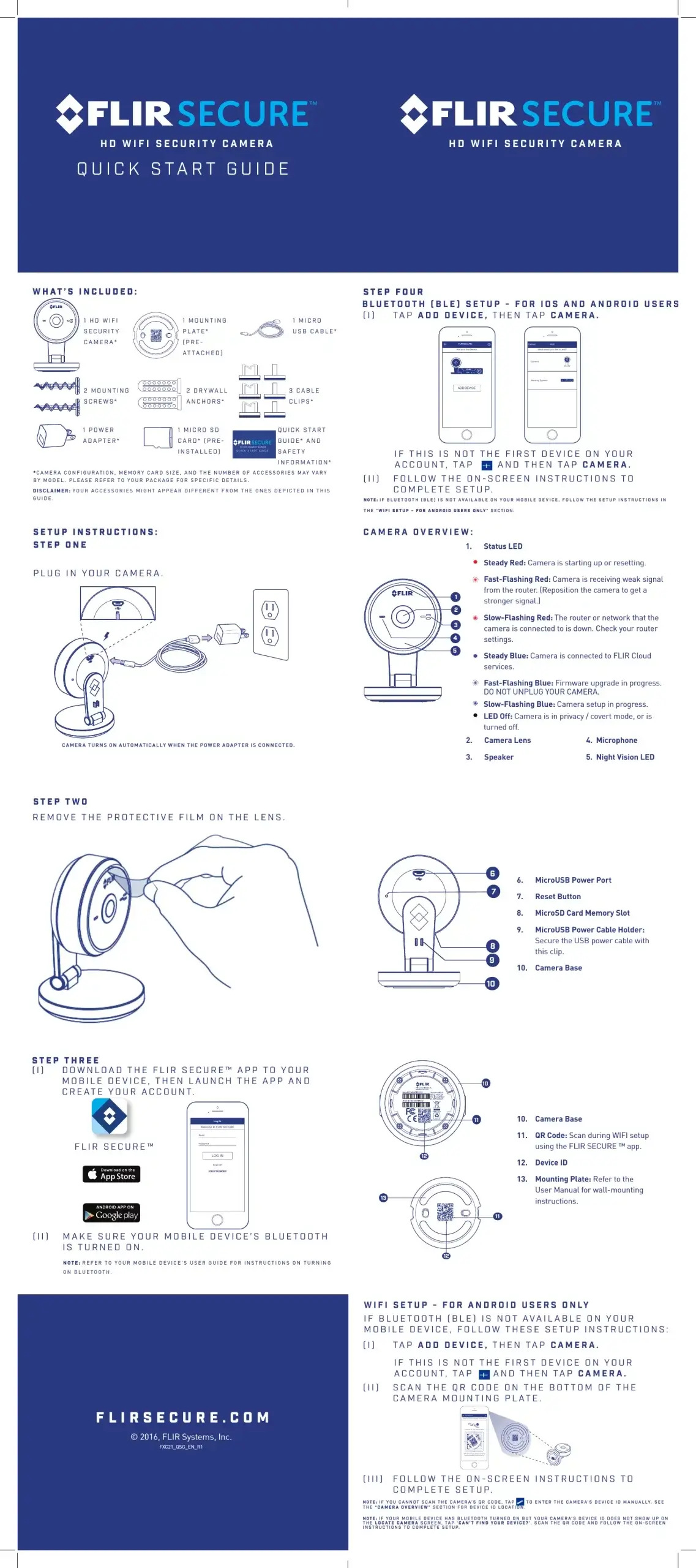Table of Contents
This article aims to demystify the process of restoring your Lorex camera back to its factory settings, offering a seamless, unproblematic stepwise explanation. For those among us who are not naturally technologically inclined, troubleshooting and resetting electronic devices can seem a daunting task. In this regard, we seek to populate you with an easy-to-understand, straightforward method allowing even the most tech-shy individuals to successfully reset their Lorex cameras.
Following this systematic guide, you will be able to restore your Lorex camera to its original state with minimal hassle. These steps are designed in a beginner-friendly manner. You do not need to have specialized technical knowledge to follow along. From simple tasks of locating specific buttons on your Lorex camera to navigating through system settings, this guide has got you covered.
Why You Might Need to Reset Your Lorex Security Camera
Comprehending the reasons behind resetting your Lorex surveillance camera is essential to maintain optimal functioning and security. Periodically, troubles may arise that require a system reset to fix. It might seem a complex task, but it is a straightforward procedure that requires minimal technical skills. It’s important to note, this step is considered a last resort in trouble shooting and should not be performed routinely.
Addressing Functional Problems
Occasionally, a Lorex camera may experiencе performance issues, such as not recording, freezing during live view, or even completely going offline. These glitches can usually be solved by a system restart. However, when a restart fails to resolve the issue, a factory reset can serve as the next procedure in troubleshooting.
It’s worth noting that a factory reset will restore your camera to its default settings, possibly erasing any customized features or configurations. Yet, this is sometimes the only way to resolve chronic performance issues.
Resetting after Forgotten Password
Forgetting your Lorex camera’s password can be another compelling reason for a reset. In case you don’t have the password recorded somewhere or are unable to recover it using the usual methods, a reset will allow you to set a new password and regain access to your camera.
Upgrades and Reconfigurations
Sometimes, a reset is necessary after firmware upgrades to ensure smooth operation. It can allow for the proper integration of the new firmware and for any bugs to be worked out. Additionally, if you’re looking to change the configurations of your camera drastically, a reset will provide a clean slate to start from.
- Resolving performance issues
- Forgot password
- Camera reconfiguration
- After a firmware update
In conclusion, understanding when to reset your Lorex Security Camera helps ensure a well-performing system, protects your property effectively, and accesses your camera whenever needed.
What Do You Need to Factory Reset the Camera?
Restoring your Lorex security system to its original settings can require several items, along with a bit of technical know-how. These essential equipment can aid you in successfully implementing the process.
Necessary Equipment for Lorex Security Camera Reset
- A Compatible Device: It’s essential to have a compatible device, like a computer or a smartphone, to download any required software or app and access your camera’s settings.
- Internet Connection: Most of the Lorex cameras are IP-based that need a stable internet connection for functioning and resetting procedures. Make sure to have access to a strong Wi-Fi network.
- Power Supply: Ensure that your CCTV camera is connected to a consistent power source during the entire process to avoid interruptions.
- Data Cable: Typically, Lorex cameras come with a data cable that can be used to establish connection for the reset procedure.
Bear in mind that the reset procedure might vary slightly depending on the particular model of your Lorex camera. Please check the user manual provided with your surveillance system for model-specific guidelines and instructions.
Finding the Button to Begin the Reset Process on Your Camera System
Embarking on the process of resetting your Lorex camera? The first step is to identify where the reset button is on your device. Locating this button is crucial because you can’t reset the device until you’ve found it. The location of the button can vary depending on the model of your surveillance camera. For example, it could be found towards the side, back, or the bottom of the camera.
Usually, you’ll find the reset button in a small hole on the device. You might need a tiny object like a paperclip to press it. Some Lorex cameras have an easily accessible button, while others might need you to unscrew a panel to gain access. Always handle your camera gently to avoid causing any damage.
How to Detect the Reset Button
- Check the user manual: In most cases, your camera’s manual will have diagrams or detailed instructions showing where the reset button is located. If you don’t have a physical copy, check online, as most brands have digital versions of their manuals.
- Check online forums: Many security camera users share their experiences and knowledge on online forums. It can be a useful resource if you’re having a hard time finding the reset button. You may also be able to get detailed advice from users who possess the same Lorex camera model.
- Contact customer support: If you’ve dug around and still can’t locate the button, don’t hesitate to contact Lorex’s customer support. They’re trained to be very helpful in situations like these, and they can guide you through the process.
Once you’ve located the reset button, you can continue with resetting your Lorex surveillance camera following specific instructions.
A Guide for Saving Lorex Camera Configurations Before Resetting Factory Default
Safeguard your Lorex Camera Preferences
Before you proceed with the initialization process of your Lorex camera, it is crucial to safeguard your personalized settings. This step is significant because a restore to the factory settings potentially wipes out all custom modifications and preferences. Here’s a stepwise approach on how to effectively backup your Lorex camera configurations.
Find the Settings Option
Initially, access the main menu panel of your Lorex camera system. This panel is easily accessible on the main screen after logging in. Look for the ‘Settings’ option, which is usually represented with a gear-like icon. Click to open.
Locate the Configurations
Next, within the ‘Settings’ menu, find ‘Configurations.’ This menu typically encompasses all your security settings that need backing up. These include recording schedules, notifications, privacy zones among other personal preferences.
- Moving Forward with Backing Up Configurations
- Click on the ‘Configurations’ menu to open the available options.
- Select the ‘Backup’ option to allow the Lorex system to compile all your personalized configurations into one file.
- Ensure to set a memorable filename for the backup file for easy identification during the restoration process post-reset.
Save your Backup File
Lastly, save your backup configurations file in a safe location, preferably external storage. Remember, it’s advisable to have your backup file readily accessible when you need to restore your configurations after resetting your Lorex camera system.
In conclusion, backing up your Lorex camera settings is an essential step before resetting. This step not only saves you precious time, but it also ensures a seamless transition in maintaining your security needs.
First Step towards Reseting Your Lorex Camera: Removing Power and Disconnecting from the Wi-Fi
When you prepare for a full resetting of your Lorex security device, the initial phase is to make sure that power supply and internet connection are both cut off. This is done for reasons of safety and to ensure that your system isn’t disrupted midway through the reset.
Procedure to Unplug Power Supply
To start the whole process, firstly, turn off your Lorex camera. Often, Lorex devices are designed to work off a direct power supply. So, you simply need to unplug the power cord. Keep in mind to do it gently, ensuring no damage happens to any device component.
- Locate the power cable of the camera.
- Carefully unplug the camera from the power supply.
Procedure to Disconnect from Internet
Secondly, disconnect your camera from any web connections. Your Lorex camera connects to the web through an Ethernet cord fixed into its base. You should proceed to disengage this connection with great caution to prevent causing damage to the cord or the port.
- Trace the Ethernet cord to its connection point at the back base of the camera.
- Softly remove the Ethernet cord until it’s completely disconnected from the camera.
Note: Remember, these two steps will help ensure all current settings get fully reset when you start the actual reset process on your Lorex device.
Once you’ve managed to successfully to disconnect from both sources, you’re now ready for the next steps. These steps will guide you through the factory reset process diligently.
Proceed to the Second Phase: Activating the Reset Default Settings
After successfully completing the initial step in the resetting process of your Lorex surveillance equipment, it’s time to move onto the next stage. This next phase involves identifying and pressing the reset button of your Lorex camera which is an essential part of the procedure.
Locating the Reset Control of Your Lorex Surveillance Apparatus
Being familiar with your Lorex camera is crucial for this step. Most models have a small opening containing the reset control on the body of the surveillance device. Commonly, this control is labeled Reset. In certain models, however, it might be positioned inside the camera, making it necessary to unmount the surveillance device.
Remember: Before you proceed with this step, ensure that your camera is turned off. It’s essential to protect your device from potential harm that might be caused by incorrect resetting procedures.
Triggering the Reset Mechanism on Your Lorex Camera
Prior to proceeding with this operation, equip yourself with a thin, sharp object. This could be a straightened paperclip or a pin. In the next step, insert this object gently into the reset opening and hold it there for a duration of five to ten seconds.
Note: Some surveillance equipment models may require you to hold the reset control longer for the reset operation to take effect. It is important to consult your device model’s manual for precise instructions.
This procedure essentially initiates the reset process on your CCTV device. Remove the object from the opening after the specified duration and check for any changes on the camera or its display. This means the resetting process has been successfully triggered.
Third Step: Re-powering and Restoring Internet Connectivity to Your Surveillance Device
After successfully resetting your Lorex surveillance camera, the next crucial step is to reconnect the power and the Internet to your device. This phase ensures that your device is re-powered and placed back online, re-establishing its functionality to monitor your surroundings once again.
Re-establishing Power to Your Surveillance Camera
Start by picking your camera’s power cord. Ensure that all ends of the plug are firm and free from any damage to prevent power malfunctions. Gradually insert the power cable into your camera’s power input socket until it settles well into the socket. Now, plug in the device’s power cord into the nearest power outlet. Wait for the device to power up, evident by the power LED light on the camera.
Restoring Internet Connectivity to Your Surveillance Camera
Once your Lorex camera is powered, the next critical step is to reconnect it to the Internet. Using a stable and reliable Ethernet cable, connect one end to your camera’s Ethernet port and the other end to an Internet source (router). Ensure the camera and the router are successfully connected and that there are no obstructions or loose ends that may disrupt the Internet connection.
If you are using a Wi-Fi Lorex camera, follow the following steps:
- Turn on the device’s Wi-Fi setting from your camera’s user interface.
- From the list of available networks, select your home or office Wi-Fi network.
- Enter your Wi-Fi network’s password and connect.
- Wait until the device gets connected to the Wi-Fi network. This is usually signified by the Wi-Fi signal bars visible on your camera’s user interface.
In case your device doesn’t connect to the internet smoothly, try resetting your router or check your Wi-Fi settings to ensure they match those required by your Lorex camera.
Overcoming Difficulties During Reset Procedure of a Lorex Surveillance Camera
While resetting the Lorex surveillance camera has been designed to be as simple as possible, you might still encounter a few bumps in the process. Don’t panic, though — most often, these issues can be swiftly addressed.
Understand the Camera Status Before Reset
Error Messages: If you receive an error message during the reset process, don’t panic. These are often a result of an information mismatch or entering incorrect reset information. Retrace your steps and make sure to meticulously follow the reset instructions provided by the manufacturer.
Delay in Responding: Lorex security cameras may take time to process the information after resetting. If your camera doesn’t immediately turn back on or doesn’t respond as quickly as you expected, give it a few minutes before attempting a reset again.
Post-Reset Tips
Re-establish Connection: After the camera has been reset, you may need to configure your device’s connection settings. Since all previously saved settings would be wiped off post-reset, you may have to manually connect your surveillance system to your network again.
Update Software: Ensure the software of your camera is up-to-date. If your camera isn’t functioning well even after a reset, it might be due to outdated software or firmware. Lorex often releases updates that can enhance the performance of their products, and it’s crucial to keep your security system up to speed.
- Visit the manufacturer’s website to check any available updates for your particular camera model.
- Download the latest updates.
- Follow the provided instructions to install these updates on your devices.
Always remember, when you encounter some issues during your reset procedure, the solutions are often straightforward, requiring a little patience and careful following of instructions.
Managing Your Lorex Camera Settings After a Reset
Once you have successfully reset your Lorex security camera, it becomes essential to put back its settings to your preferred specifications. Here is a comprehensive guide
Restoring Your Configurations
After the camera reset, your device will roll back to its factory settings, erasing any customized options. It’s important to reassess your device configurations to suit your security needs.
Log into the System: Start by entering your user credentials. If you haven’t changed your username and password post-reset, use the default information provided in the camera’s manual.
- Adjusting the Time and Date: In order to have accurate recordings, ensure that the date and time are set correctly. Depending on your model, this option can usually be found in the general settings tab.
- Setting Recording Preferences: Customize your recording preferences based on your security needs. You can schedule times for continuous recording or define motion-triggered recording parameters.
- Configuring Network Settings: If your camera is IP-based, make sure to adjust the network settings for an optimal operation. This process typically involves defining the static or dynamic IP, Gateway, DNS, Port, etc.
- Reviewing Alerts: If your camera has alert features, like motion detection, you can customize the settings depending on your preference. You may have to set sensitivity levels, and define when the alerts should be active.
After these settings have been adjusted, don’t forget to save and verify the changes. Moreover, consider conducting a test to confirm that your Lorex camera works perfectly with the new settings.
Key Points to Keep in Mind After Restoring Your Lorex Camera to Factory Settings
Once you’ve restored your Lorex surveillance camera to its factory settings, there are important variables you should carefully consider. These variables are crucial to ensure the camera’s optimal performance and the safety of your property.
Maintaining your Lorex Surveillance Camera Post-Reset
Reconfiguring the Settings
After returning your surveillance equipment to its original settings, reconfiguration is necessary. Key settings, including network configuration, motion detection, and privacy mask settings, need to be reset. It is advised to return to your use manual or online guide for a detailed walk-through on how to correctly reconfigure these settings.
Rescheduling Recording Times
Don’t ignore pre-determined recording times. You will need to redefine these parameters after resetting the surveillance equipment. Whether it’s continuous recording or alarm-based recording, these parameters will revert to default settings upon reset and will need to be reconfigured properly for effective surveillance.
Securing your Lorex Camera After Reset
Updating Passwords
After you have reset the camera to its factory settings, it’s essential to update your passwords again to secure the device from unauthorized access. Make sure to use a strong and unique password that will be hard for others to guess.
Software and Firmware Updates
Regular software and firmware updates are vital to ensure the performance and security of your Lorex camera. These updates often come with critical patches for potential security risks and improved functionality. Always enable automatic updates or periodically check the manufacturer’s website for updates.
In summary, taking the necessary steps to reconfigure and secure your Lorex camera after a reset is as critical as the reset itself. By doing so, you are making sure that your surveillance state is both effective and safe.
Ensuring Your Lorex Security Camera’s Consistent Performance
Adhering to a maintenance schedule can help extend the lifespan of your Lorex security camera and prevent frequent reconfigurations. Regular upkeep not only helps in sustaining image quality but also aids in preventing unnecessary restorations.
Guidelines for Maintaining Your Lorex Security Camera
Neglecting maintenance and not caring for your Lorex security systems can lead to recurrent system resets. To help avoid this, here are some tips:
- Regular inspection: Regularly examine the physical condition of your camera. Check for any damage, dirt, or condensation. If the lens is dirty, gently clean it with a microfiber cloth. Any damage should be addressed immediately to avoid image quality degradation or system performance issues.
- Firmware updates: Ensure your camera’s firmware is always updated. The latest versions often contain improvements and patches for known bugs. Neglecting firmware updates could result in frequent system resets.
- Recheck configurations: If changes were made in the settings or if updates were installed, it’s a good idea to double-check the configurations. A simple misplaced setting could cause the system to reset unexpectedly.
- Avoid extreme temperatures: High temperature swings can negatively impact your camera’s performance and may cause frequent resets. Where possible, try to install your camera in a location with a stable temperature.
Remember, routine upkeep and maintenance of your Lorex security camera can extend its lifespan and help sustain its performance, thus preventing unnecessary setbacks such as unwarranted resets.
FAQ: How to reset lorex camera
How do you execute a hard reset on a Lorex DVR system?
To perform a hard reset on a Lorex DVR system, locate the reset button on the motherboard, press, and hold it for about 10 seconds. This action will revert all settings to factory defaults, including the admin password.
Is there a way to reset a Lorex camera to default settings without the admin password?
Yes, you can reset a Lorex camera to its default settings by pressing and holding the reset button on the device for 10 seconds. This process doesn’t require the admin password and will restore the camera to its original factory settings.
What steps are necessary to change the password on a Lorex DVR system?
To change the password on a Lorex DVR system, access the main menu, and go to the ‘System’ settings. From there, select ‘Account,’ then choose the user for which you want to change the password. Enter the current password, then input the new one and confirm the changes.
How can I connect my Lorex IP cameras to my Wi-Fi network?
To connect Lorex IP cameras to your Wi-Fi, ensure your camera is Wi-Fi enabled. Use the Lorex app to scan the device ID, select your Wi-Fi network, and enter the network password. The camera will then connect to your network.
If I’ve forgotten the DVR password, how can the Lorex support team assist in the reset process?
If you forget your DVR password, the Lorex support team can help by verifying your account and providing a temporary password based on your device ID. Once logged in, you can create a new password.
Where can I find the location of the reset button to restore my Lorex camera to factory settings?
The reset button’s location varies depending on the camera model. It’s usually found at the back or bottom of the device, often labeled ‘Reset’. Refer to your device’s manual for specific instructions.
What information is required by the Lorex support team to reset my Lorex DVR password?
To reset your Lorex DVR password, the support team typically requires the device model, the email address associated with your Lorex account, and the date displayed on the DVR screen, to verify ownership and provide a temporary password.
How does resetting the Lorex camera affect my saved recordings and configurations?
Performing a hard reset or restoring the camera to default settings will erase all configurations, including network information and custom settings, but it generally won’t delete recorded footage stored on the NVR or DVR.
What’s the process to reset my Lorex DVR if I’m unable to access the device physically?
If you can’t access your Lorex DVR physically, contact the Lorex support team. With appropriate verification, they can remotely access your system, initiate a reset, and set a temporary password for you.
Are firmware version and device model crucial for the Lorex support team to assist with technical issues?
Yes, providing the firmware version and device model is crucial as it helps the Lorex support team understand your system’s specifics, guiding them to offer accurate troubleshooting steps or inform if your system requires a software update.
How can I reset the password on my Lorex DVR?
You can reset the password by contacting Lorex technical support, who will verify your identity and provide a temporary password. You can then use this to access your system and set a new password.
What is the default password for Lorex systems?
The default password for most Lorex systems is typically ‘000000’ or ‘admin.’ However, for security reasons, users are encouraged to change the default password during the initial setup.
How do I connect my camera to my Lorex NVR system?
First, ensure your NVR and camera are powered on. Then, connect the camera to the NVR using an Ethernet cable. The NVR should automatically detect and configure the camera for your network.
Can I access my Lorex DVR without a password?
No, a password is required for accessing your Lorex DVR to ensure security. If you’ve forgotten your password, you’ll need to reset it through Lorex’s technical support.
What are the easy steps to reset my Lorex system password?
Contact Lorex’s customer support to verify your account, and they will provide a temporary password. Use this to log in to your system, where you’ll be prompted to create a new password.
What is the default username for accessing my Lorex DVR?
The default username for most Lorex DVRs is ‘admin.’ It’s recommended to keep this username and set a strong password during your initial setup.
How can I ensure my Lorex Wi-Fi cameras maintain a stable connection?
Position your cameras within a strong Wi-Fi signal range, ensure no physical obstructions are blocking the signal, and regularly check the network strength via the Lorex app on your mobile device.
How do I find the IP address of my Lorex camera?
You can find the IP address in the network settings of your Lorex camera’s interface. Alternatively, the Lorex app or NVR system interface will also display connected devices’ IP addresses.
Is there a complete guide available for Lorex system setup and troubleshooting?
Yes, Lorex provides complete guides and manuals online for all their systems. You can find them on the Lorex official website or by contacting their customer support for specific links.
How do I disconnect the power from my Lorex system properly?
Before disconnecting power, it’s recommended to shut down the system through its interface to prevent data loss or corruption. Once shut down, you can safely disconnect the power source.
How can one regain access to a Lorex DVR if they’ve forgotten the password?
If you’ve forgotten the password for your Lorex DVR, you can contact Lorex customer support. They usually require some form of verification and might guide you through the reset process or provide a temporary password.
What should I do if my Lorex recorder isn’t connecting to my WiFi network?
Ensure your recorder is within range of the WiFi router. Restart both the router and the recorder, then attempt to reconnect. If the recorder still doesn’t connect, verify that other devices can connect to the WiFi network to ensure it’s not a broader network issue.
Are there resources on Lorex’s website or forums that can help troubleshoot common issues?
Yes, Lorex’s website offers online support, including a frequently updated blog with recent posts addressing common issues and queries. Additionally, there are user forums where customers share their experiences and solutions.
Is there a mobile application for Lorex DVR systems, and where can I find it?
Yes, Lorex offers a mobile application for its DVR systems. You can find and download the app on Google Play and other app stores to access and manage your Lorex system remotely.
I’ve held down the reset button on my Lorex DVR, but it doesn’t seem to reset. What should I do next?
If holding down the reset button doesn’t initiate a reset, ensure you’re holding it for a sufficient amount of time (usually around 10-15 seconds). If the issue persists, reach out to Lorex online support or customer service for further assistance.