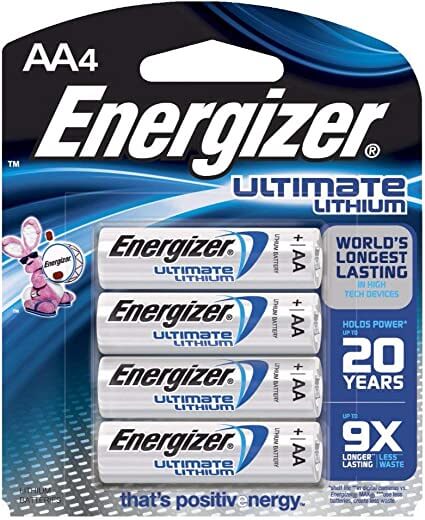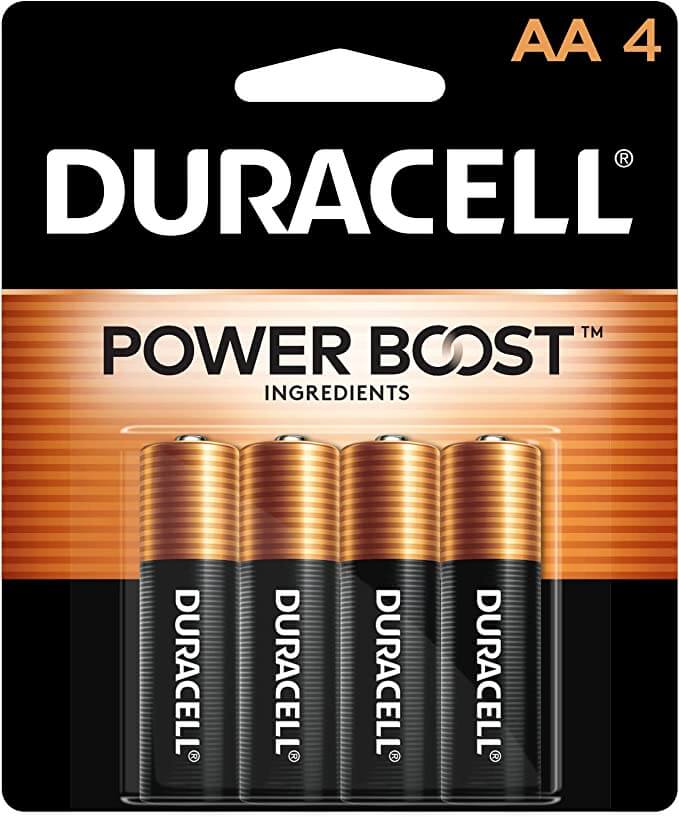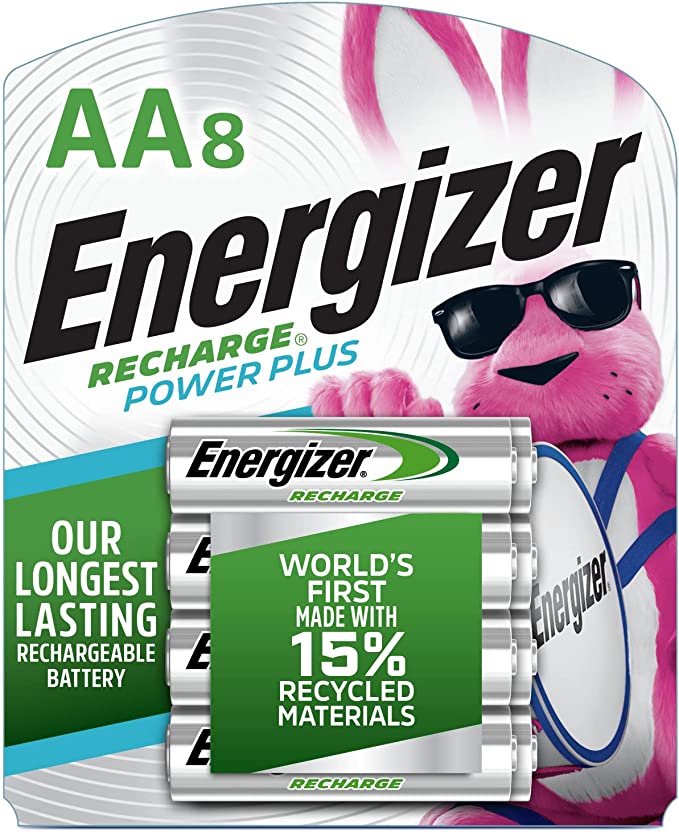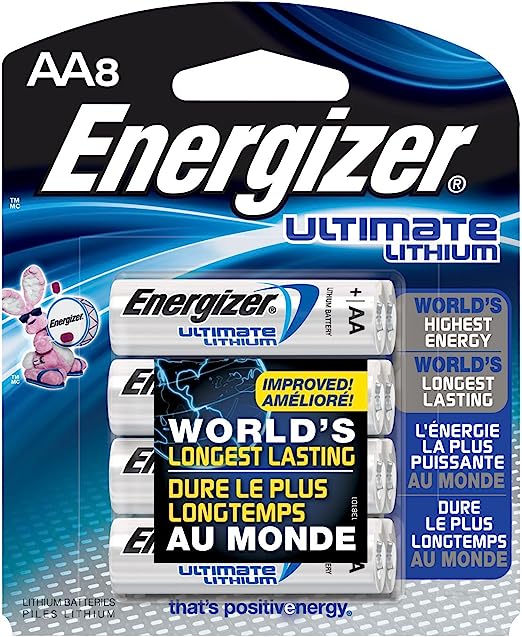Table of Contents
Understanding Blink Camera Battery Life: Maximize Your Surveillance
If you own a Blink camera, understanding its battery life is crucial for ensuring uninterrupted surveillance. In this blog post, we will delve into the factors that affect Blink camera battery life and provide practical tips to maximize its longevity. With a better understanding of battery life, you can optimize your camera’s performance and enjoy continuous peace of mind. Let’s explore the world of Blink camera battery life!
How Long Do Blink Camera Batteries Last?
The battery life of Blink cameras depends on various factors, including usage patterns and camera settings. On average, Blink camera batteries can last between one to two years under typical usage conditions. However, it’s important to note that individual results may vary based on the following factors:
- Camera Activity: The more frequently your Blink camera is triggered to record events, the more power it consumes. High-traffic areas or locations with constant motion can shorten battery life.
- Video Length and Quality: Longer videos and higher video quality settings require more power to capture and transmit footage, leading to faster battery drain.
- Temperature Extremes: Extreme temperatures, both hot and cold, can affect battery performance. It’s recommended to place your Blink camera in environments with temperatures between 32°F to 95°F (0°C to 35°C) for optimal battery life.
Tips for Maximizing Blink Camera Battery Life
To get the most out of your Blink camera’s battery life, consider implementing the following tips:
- Optimize Motion Detection Settings: Adjust the motion detection sensitivity to avoid unnecessary recordings triggered by minor movements. Fine-tuning this setting helps conserve battery power.
- Set Recording Length and Quality: Adjust the recording length and video quality settings to balance video clarity and battery consumption. Shorter recordings and lower quality settings can extend battery life.
- Strategic Camera Placement: Position your Blink camera in areas with targeted coverage, minimizing unnecessary motion detection triggers. Aim the camera to capture essential areas while avoiding unnecessary background movement.
- Use Scheduled Arming: Take advantage of the scheduled arming feature in the Blink app. This allows you to control when your camera is active, reducing unnecessary power consumption during periods of low activity.
- Consider External Power Options: For Blink cameras located in areas with easy access to power outlets, consider using the Blink Outdoor Plug or other external power sources to provide continuous power, eliminating the need for battery changes.
Personal Experience: Optimizing Blink Camera Battery Life
In my personal experience, implementing these battery-saving tips has significantly extended the battery life of my Blink camera. By adjusting motion detection settings, optimizing video quality, and strategically placing the camera, I’ve been able to enjoy consistent surveillance while minimizing battery drain. It’s truly reassuring to know that my camera can operate efficiently for extended periods.
Signs of Low Battery: How to Identify When Your Blink Camera Needs a Power Boost
When it comes to maintaining the optimal performance of your Blink camera, recognizing the signs of a low battery is crucial. In this blog post, we will explore the key indicators that signal your Blink camera’s battery is running low. By being aware of these signs, you can take prompt action to recharge or replace the battery and ensure uninterrupted surveillance. Let’s dive into the world of low battery signs and empower you to stay one step ahead!
Dim or Flickering Indicator Light
One of the telltale signs of a low battery in a Blink camera is a dim or flickering indicator light. When the battery power is running low, the indicator light may appear less vibrant or exhibit irregular blinking patterns. Pay close attention to any changes in the brightness or behavior of the indicator light.
Infrequent or No Motion Detection Alerts
As the battery power diminishes, you may notice a decline in the frequency of motion detection alerts from your Blink camera. In some cases, the camera may stop sending alerts altogether. If you find a significant decrease in the number of notifications received, it could indicate a low battery level.
Reduced Video Recording Length
A low battery can impact the recording capabilities of your Blink camera. As the battery power decreases, the camera may automatically reduce the length of video recordings or stop recording altogether. If you observe shorter video clips compared to normal or notice missing recordings, it’s a strong indication that the battery is nearing depletion.
Unstable Camera Performance
When the battery is running low, you may experience inconsistencies in the performance of your Blink camera. This can manifest as slower response times, delays in live video streaming, or intermittent connectivity issues. If you notice these disruptions, it’s advisable to check the battery level as it could be a contributing factor.
Battery Indicator in the Blink App
The Blink app provides a convenient way to monitor the battery status of your camera. By accessing the app, you can check the battery indicator displayed alongside each camera. A low battery icon or a specific percentage value can give you a clear indication of the battery level and whether it requires attention.
Personal Experience: Recognizing Low Battery Signs
In my personal experience as a Blink camera user, I’ve encountered these signs of low battery on several occasions. From a dim indicator light to infrequent motion detection alerts, these indicators have helped me proactively address low battery situations. Being vigilant about these signs has enabled me to maintain uninterrupted surveillance and ensure the optimal performance of my Blink camera.
Gathering the Required Tools: Essential Equipment for Blink Camera Maintenance
When it comes to maintaining and optimizing your Blink camera, having the right tools at your disposal is essential. In this blog post, we will guide you through the process of gathering the necessary tools for efficient Blink camera maintenance. Whether you’re setting up a new camera or performing routine maintenance, having these tools on hand will make the process smooth and hassle-free. Let’s dive in and ensure you’re well-equipped for your Blink camera journey!
Screwdriver Set
A reliable screwdriver set is a must-have tool for working with Blink cameras. It allows you to securely attach or detach the camera from its mounting bracket or perform any necessary adjustments. Opt for a set that includes both flathead and Phillips head screwdrivers to accommodate various types of screws.
Batteries
Keeping spare batteries on hand is crucial for uninterrupted operation of your Blink camera. Ensure you have the correct battery type required for your specific Blink camera model. Lithium batteries, such as AA or AAA, are commonly used for Blink cameras due to their long-lasting power and performance.
Microfiber Cloth
A microfiber cloth is an excellent tool for maintaining the cleanliness of your Blink camera’s lens and housing. It effectively removes dust, smudges, and fingerprints without scratching the camera’s surface. Regular cleaning with a microfiber cloth ensures clear and crisp video recordings.
Ladder or Step Stool
If your Blink camera is mounted at a higher location, a ladder or step stool will be essential for reaching and adjusting the camera. Ensure the ladder or step stool is sturdy and secure before climbing to avoid accidents or injuries.
Smartphone or Tablet
Your smartphone or tablet is a vital tool for managing and monitoring your Blink camera. It allows you to access the Blink app, view live video feeds, adjust camera settings, and receive motion detection alerts. Ensure your device is compatible with the Blink app and has a stable internet connection.
Mounting Hardware
If you need to install or reposition your Blink camera, having the appropriate mounting hardware is essential. This may include screws, anchors, or adhesive mounts, depending on your specific camera model and installation requirements. Ensure you have the necessary hardware to securely mount your camera.
Personal Experience: The Power of Preparedness
From my personal experience as a Blink camera user, I’ve learned the importance of gathering the required tools before performing any camera-related tasks. Having a comprehensive toolkit at my disposal has made installation, maintenance, and adjustments a breeze. Whether it’s swapping batteries, cleaning the lens, or fine-tuning the camera position, having the right tools ensures efficiency and peace of mind.
Step-by-Step Battery Replacement Process: Refreshing the Power of Your Blink Camera
Is it time to refresh the power of your Blink camera? Battery replacement is a straightforward process that ensures your camera continues to capture important moments without interruption. In this blog post, we will guide you through the step-by-step battery replacement process for your Blink camera. By following these simple instructions, you’ll be able to swiftly and efficiently replace the batteries, keeping your camera powered up and ready for action. Let’s dive in and get your Blink camera back up and running!
Step 1: Prepare the Required Tools
Before you begin the battery replacement process, gather the following tools:
- Screwdriver (ensure it matches the type of screws used to secure the battery compartment)
- Spare batteries (make sure they are the correct type and compatible with your Blink camera model)
Step 2: Remove the Camera Cover
Locate the camera cover on the front or back of your Blink camera. Use the appropriate screwdriver to carefully remove the screws securing the cover in place. Set the screws aside in a safe place to prevent loss.
Step 3: Access the Battery Compartment
Once the camera cover is removed, you will have access to the battery compartment. It is usually located on the side or underneath the camera. Gently slide or lift the battery compartment cover to reveal the batteries inside.
Step 4: Remove the Old Batteries
Take note of the battery orientation and carefully remove the old batteries from the compartment. Dispose of the old batteries responsibly according to local regulations. It’s important to handle used batteries with care and avoid contact with skin.
Step 5: Insert the New Batteries
Take the new batteries and align them according to the polarity markings inside the battery compartment. Insert the batteries into the compartment, ensuring they fit securely and make proper contact with the camera’s battery terminals.
Step 6: Close the Battery Compartment
Once the new batteries are properly inserted, gently close the battery compartment cover. Ensure it is securely fastened to prevent any water or dust from entering the compartment.
Step 7: Reattach the Camera Cover
Align the camera cover with the screw holes and use the screwdriver to tighten the screws, securely attaching the camera cover back in place.
Step 8: Power On and Test
With the battery replacement complete, it’s time to power on your Blink camera and ensure it’s functioning as expected. Use the Blink app or monitor the camera’s indicator light to verify that the camera is powered on and ready to capture footage.
Personal Experience: A Refreshed Blink Camera
As a Blink camera user, I’ve gone through the battery replacement process multiple times. Following these step-by-step instructions has allowed me to swiftly replace the batteries and continue enjoying reliable surveillance. It’s a simple yet satisfying process that ensures my Blink camera remains powered up and ready to capture every important moment.
Proper Disposal of Old Batteries: Safeguarding the Environment and Your Blink Camera
When it’s time to replace the batteries in your Blink camera, it’s important to consider the proper disposal of the old batteries. Not only does this help protect the environment, but it also ensures the safety of your household and prevents any potential hazards. In this blog post, we will guide you through the process of properly disposing of old batteries from your Blink camera. Let’s dive in and learn how to safeguard the environment while maintaining the optimal performance of your camera.
Why Proper Battery Disposal is Important
Improper disposal of batteries can have detrimental effects on the environment. Batteries contain hazardous materials, including heavy metals such as lead, mercury, and cadmium, which can contaminate soil and water sources if not handled correctly. By disposing of batteries responsibly, you contribute to the protection of the environment and prevent potential harm to wildlife, ecosystems, and human health.
Step-by-Step Battery Disposal Process
Follow these steps to ensure the proper disposal of old batteries:
Step 1: Check Local Regulations
Research and familiarize yourself with the regulations and guidelines for battery disposal in your specific location. Different regions may have different rules and recommendations for battery recycling or disposal. Check with your local waste management or recycling centers to find out the best practices in your area.
Step 2: Rechargeable vs. Non-Rechargeable Batteries
Separate the old batteries based on whether they are rechargeable or non-rechargeable. Rechargeable batteries, such as those used in Blink cameras, often contain different materials and require specialized recycling methods. Keep them separate from non-rechargeable batteries for proper disposal.
Step 3: Recycle Rechargeable Batteries
Rechargeable batteries, including the ones used in your Blink camera, can usually be recycled. Locate a local recycling center or a drop-off location that accepts rechargeable batteries. Many electronics stores, community centers, or waste management facilities offer recycling programs for batteries. Use online directories or search engines to find the nearest recycling options in your area.
Step 4: Non-Rechargeable Battery Disposal
Non-rechargeable batteries, such as alkaline or lithium batteries, can typically be disposed of in regular household waste. However, it’s still essential to follow local regulations. Some areas may have specific guidelines for disposing of non-rechargeable batteries, so it’s advisable to check with your local waste management authority.
Step 5: Battery Storage and Safety
While waiting to dispose of the batteries, it’s important to handle and store them safely. Store them in a cool, dry place away from direct sunlight and out of reach of children and pets. Avoid storing batteries in metal containers or with other metallic objects that can potentially cause a short circuit.
Personal Experience: Being a Responsible Battery Disposer
As a Blink camera user, I’ve always been mindful of properly disposing of old batteries. By following the steps outlined above, I’ve ensured that the batteries from my Blink camera are recycled or disposed of in accordance with local regulations. It’s a small yet significant step towards environmental sustainability and personal responsibility.
Extending Battery Life: Maximizing the Power of Your Blink Camera
Are you looking for ways to extend the battery life of your Blink camera? Maximizing battery life is crucial to ensure uninterrupted surveillance and peace of mind. In this blog post, we will share effective strategies to help you get the most out of your Blink camera’s batteries. By implementing these tips and tricks, you’ll be able to enjoy extended battery life and minimize the frequency of battery replacements. Let’s dive in and unlock the secrets to maximizing the power of your Blink camera!
Optimize Motion Detection Settings
Fine-tuning your motion detection settings can significantly impact the battery life of your Blink camera. Adjust the sensitivity level to a point where it captures the necessary events without triggering unnecessary recordings. Lower sensitivity levels reduce the number of false alerts and unnecessary battery drain.
Adjust Recording Length
By reducing the recording length of each event, you can conserve battery power. Consider shortening the duration of recordings to capture only the essential moments. This way, your Blink camera won’t consume excessive power by recording unnecessarily long videos.
Fine-Tune Activity Zones
Activity zones allow you to specify specific areas for motion detection. By customizing activity zones to cover only the necessary areas, you can minimize false triggers and conserve battery life. Exclude areas with frequent movements, such as busy streets or trees swaying in the wind, to avoid unnecessary recordings.
Opt for Scheduled Arm and Disarm
Utilize the scheduled arm and disarm feature of your Blink camera. Set specific time periods when you want the camera to be active and monitoring for motion. By configuring your camera to operate only during desired hours, you can save battery power during inactive periods, such as when everyone is home.
Enable Low Power Mode
Blink cameras offer a low power mode option that reduces power consumption. Enabling this mode helps extend battery life by optimizing camera settings for efficiency. Activate low power mode when you expect minimal activity or during periods when continuous monitoring is not required.
Ensure Strong Wi-Fi Signal
Maintaining a strong and stable Wi-Fi signal is crucial for optimal performance and battery life of your Blink camera. Weak Wi-Fi signals can cause the camera to use more power to establish and maintain a connection. Ensure that your camera is within range of a strong Wi-Fi signal to minimize unnecessary power consumption.
Personal Experience: Prolonging Blink Camera Battery Life
As a Blink camera user, I’ve applied these strategies to extend the battery life of my cameras. By optimizing motion detection settings, adjusting recording length, and utilizing scheduled arm and disarm features, I’ve significantly reduced battery drain. These measures have allowed me to enjoy prolonged battery life, resulting in fewer battery replacements and uninterrupted surveillance.
Troubleshooting Battery Issues: Solutions for Your Blink Camera
Is your Blink camera experiencing battery issues? Don’t worry; we’ve got you covered! In this comprehensive guide, we will walk you through troubleshooting common battery-related problems with your Blink camera. Whether you’re facing rapid battery drain, inconsistent power levels, or other battery-related issues, we’ll provide you with effective solutions to get your camera back up and running. Let’s dive in and troubleshoot those battery issues with ease!
Check Battery Health
Start by assessing the health of your Blink camera’s batteries. Ensure that the batteries are correctly installed and making proper contact with the camera’s terminals. Inspect the batteries for any signs of corrosion or damage. If the batteries are old or showing signs of wear, it may be time to replace them with fresh ones.
Verify Battery Compatibility
Make sure you’re using the correct type and model of batteries recommended for your Blink camera. Using incompatible batteries can lead to performance issues and rapid drainage. Consult the user manual or the official Blink website to confirm the compatible battery options for your specific camera model.
Optimize Camera Placement
Take a moment to evaluate the placement of your Blink camera. Ensure that it is positioned within range of a strong Wi-Fi signal and away from sources of interference. A weak Wi-Fi signal can cause the camera to consume more power as it struggles to maintain a connection. Optimizing camera placement can help improve battery efficiency.
Fine-Tune Motion Detection Settings
Review and adjust the motion detection settings on your Blink camera. Fine-tuning these settings can help minimize unnecessary recordings and reduce battery drain. Lower the sensitivity level to avoid false triggers and unnecessary power consumption. Experiment with different settings until you find the optimal balance between capturing important events and preserving battery life.
Check Firmware and App Updates
Ensure that your Blink camera’s firmware and the accompanying mobile app are up to date. Manufacturers often release firmware updates to improve camera performance, including battery optimization. Check for any available updates in the Blink app and follow the instructions to install them.
Evaluate Camera Usage
Assess how frequently your Blink camera is capturing events and recording footage. If you notice excessive recordings or constant streaming, it can significantly impact battery life. Adjust the camera’s usage to match your specific needs. Consider reducing the recording length or enabling scheduled arm and disarm features to conserve power during inactive periods.
Seek Technical Support
If you’ve tried the troubleshooting steps above and continue to experience battery issues with your Blink camera, it may be time to reach out to technical support. Contact the Blink customer support team for further assistance and guidance. They can provide personalized solutions based on your specific situation.
Personal Experience: Overcoming Battery Challenges
As a Blink camera user, I’ve encountered various battery-related issues in the past. By following the troubleshooting steps outlined above, I’ve successfully resolved those challenges and restored optimal battery performance to my Blink camera. These solutions have allowed me to enjoy uninterrupted surveillance and peace of mind.
FAQ: Answers to Your Burning Questions About Blink Camera Batteries
Are you curious about Blink camera batteries? We’ve got the answers to your most burning questions! In this FAQ blog post, we’ll address common queries related to Blink camera batteries and provide you with expert insights based on personal experience. Whether you’re a new Blink camera owner or considering purchasing one, this comprehensive FAQ will help you understand the ins and outs of Blink camera batteries. Let’s dive in and get your questions answered!
1. How long do Blink camera batteries last?
The battery life of Blink cameras can vary depending on usage, settings, and environmental factors. On average, Blink camera batteries can last up to two years with typical use. However, factors such as frequent motion events, longer recording lengths, and weak Wi-Fi signals can impact battery life.
2. Can I use rechargeable batteries with my Blink camera?
Yes, Blink cameras are compatible with certain types of rechargeable batteries. It is recommended to use high-quality rechargeable batteries with a compatible chemistry, such as lithium-ion or NiMH (Nickel Metal Hydride). Rechargeable batteries can provide a cost-effective and eco-friendly alternative to disposable batteries.
3. How do I replace the batteries in my Blink camera?
Replacing the batteries in your Blink camera is a straightforward process. Follow these steps:
- Open the battery compartment on the back of the camera.
- Remove the old batteries.
- Insert the new batteries, ensuring proper polarity.
- Close the battery compartment securely.
For a detailed step-by-step guide, refer to our article on Step-by-Step Battery Replacement Process.
4. Can I extend the battery life of my Blink camera?
Yes, there are several strategies to extend the battery life of your Blink camera. These include optimizing motion detection settings, adjusting recording lengths, fine-tuning activity zones, utilizing scheduled arm and disarm features, enabling low power mode, and ensuring a strong Wi-Fi signal. For more information, check out our article on Extending Battery Life.
5. How do I dispose of old Blink camera batteries?
Proper disposal of old batteries is crucial for the environment. Rechargeable batteries should be recycled at designated recycling centers or drop-off locations. Non-rechargeable batteries can usually be disposed of in regular household waste, but it’s essential to follow local regulations. For detailed guidance on battery disposal, refer to our article on Proper Disposal of Old Batteries.
6. Can I use third-party batteries with my Blink camera?
It is recommended to use batteries recommended by the manufacturer for optimal performance and compatibility. Third-party batteries may not provide the same level of performance, and their use could potentially void the warranty of your Blink camera.
7. How do I check the battery level of my Blink camera?
You can check the battery level of your Blink camera through the Blink app. Open the app, select the camera you want to check, and navigate to the device settings. The app will display the current battery level, allowing you to monitor the power status of your camera.
8. Why does my Blink camera show low battery even after replacing the batteries?
If your Blink camera continues to display a low battery warning even after replacing the batteries, ensure that the batteries are properly inserted and making good contact with the camera’s terminals. If the issue persists, try using a different set of fresh batteries or contact Blink customer support for further assistance.